Hexo 使用心得(2)
新增頁面
上面章節說明如何新增文章,這次來新增新頁面
預設安裝完 Hexo 後,左上角應該只有兩個預設頁面 Home 和 Archive
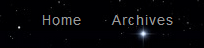
我們目標是想新增一個新頁面 About
步驟
開啟 themes\landscape_config.yml 修改如下
1 | # Header |
再來先看一下 Hexo 新增的指令
1 | $ hexo new [layout] <title> |
之前新增文章時使用 hexo n “Title”,這裡的 n 就是 new,但其實我們省略 [layout] 選項
如果你沒有填 [layout],則預設 [layout] 是 post
也就是其實 hexo n “Title” == hexo n post “Title”
但是 post 是用在文章的,如果要新增頁面則使用 page,所以輸入以下指令
1 | hexo n page about |
你會看到現在 source 底下出現 about 資料夾,並包含 index.md 檔案
所以我們可以知道,不同 layout 會放在不同資料夾下,以下是預設 layout 和對應的資料夾
| Layout | Path |
|---|---|
| post | source/_posts (文章) |
| page | source (頁面) |
| draft | source/_drafts (草稿) |
現在你可以修改 source\page\index.md,並顯示在網站上了